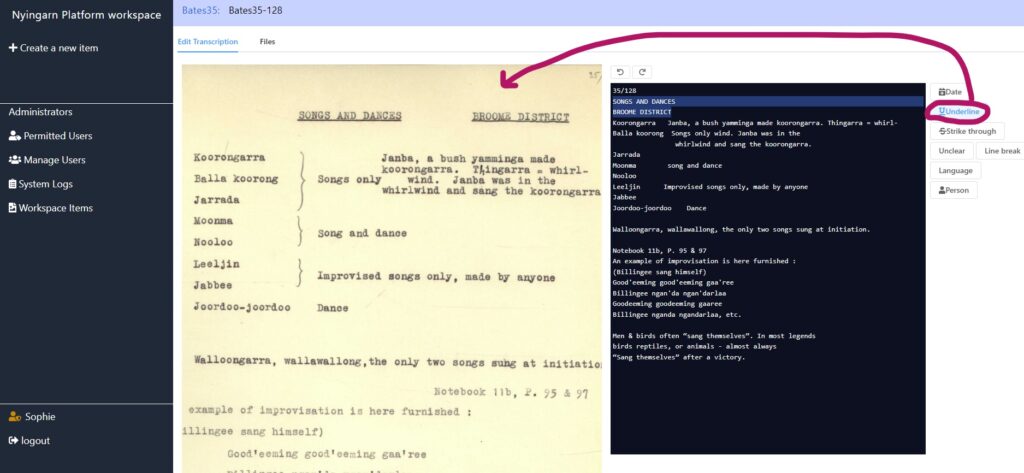Use this option in the workspace when you have manuscript images that require OCR transcription.
1. Log into the workspace
2. Create a new item by clicking on the button on the left-hand side
3. Name that item following the required conventions, for example, Bates35
4. Click on the Upload Data tab
5. Then click browse files or drop files into the grey box.
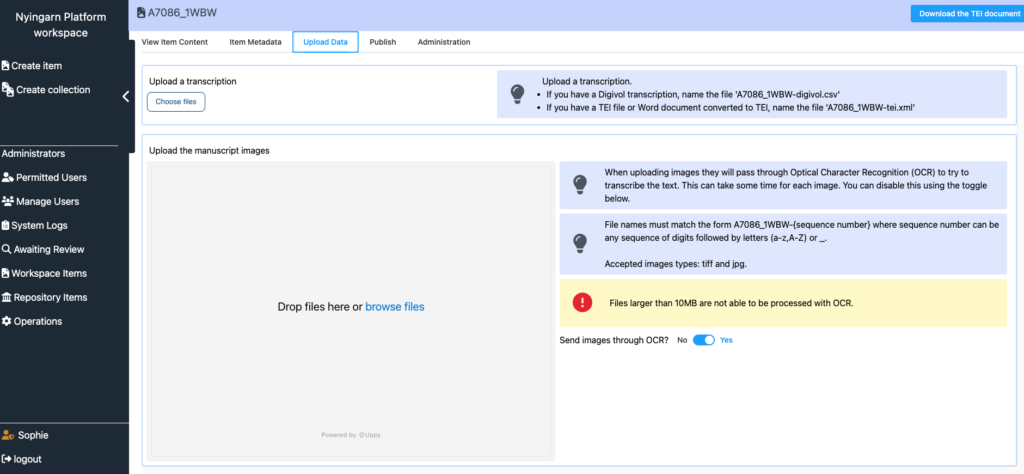
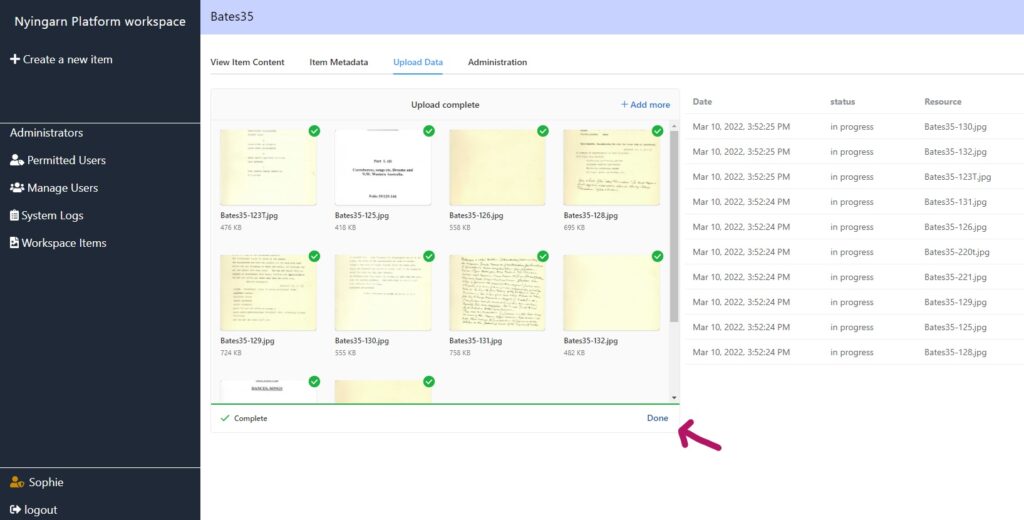
Notice the green ticks, as the workspace accepts each manuscript file. Each of these resources is now ready for automated Optical Character Recognition (OCR). Click done to start the processing. Nyingarn’s use of Amazon Textract OCR is governed by an opt-out of the use of any material by Amazon for AI training.
OCR may take a few minutes, depending on how many files you are uploading and who else is working in the workspace. If in doubt, refresh your browser. When ready, you can view the manuscript image alongside the transcription result (see below).
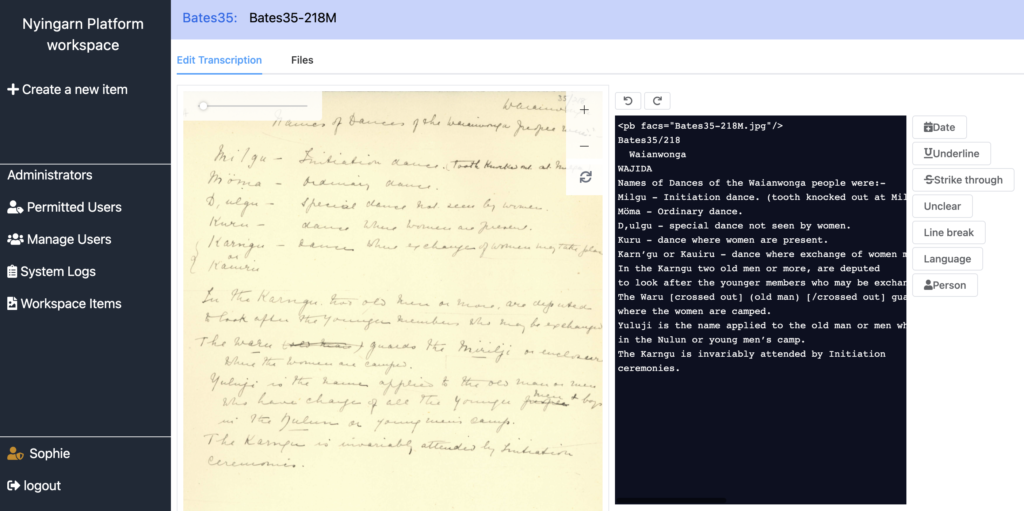
At this point, you can zoom into the manuscript images and edit the transcription by clicking inside the black box (right side).
Simple marked up of the transcription is possible by highlighting the appropriate text and clicking the markup buttons on the right-hand side.