Making docx or pdf from transcripts,
and roundtripping transcripts out of Nyingarn and back again
On this page we describe how to edit whole manuscript documents (not just each individual page as in the workspace). This can be useful if you want to make global changes, especially in long documents.
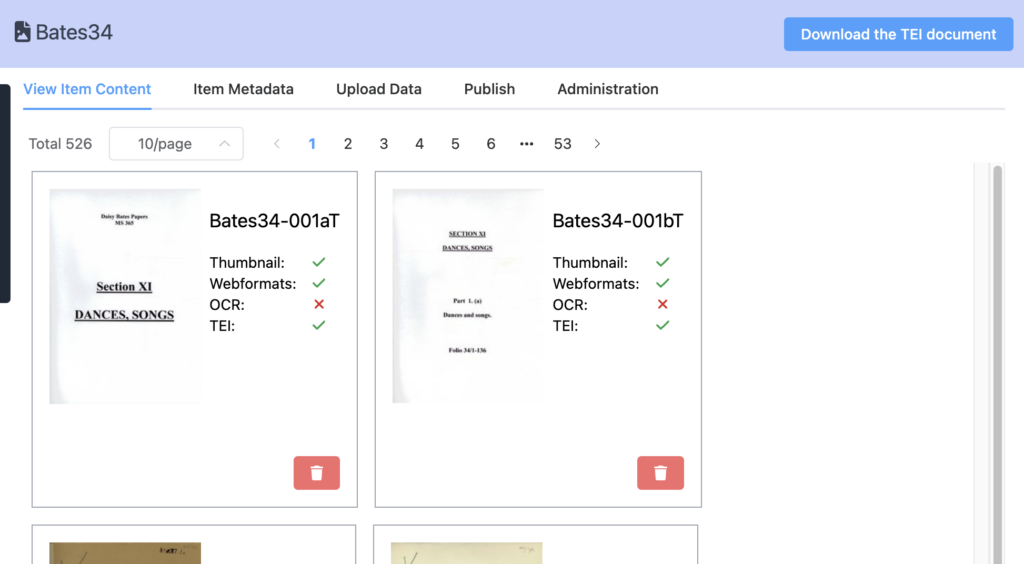
When you have finished transcribing a document you can click on the button at the top right, ‘Download the TEI document’. This will download your text as a TEI XML document. You can edit this in an XML processor like Oxygen (you can also find free XML processors here), or else in a text processor. Using an XML processor is useful as it will allow you to validate your document and to check that the XML strucure is correct before you re-import the text to Nyingarn.

Using TEIGarage
You can then upload this file to https://teigarage.tei-c.org which is a free service for converting TEI XML to other formats. Select ‘DOCUMENTS’ and then choose ‘TEI P5 XML document’ on the left. In the righthand column, choose the format you want to convert to, in this case PDF. Upload the XML file and click ‘Convert’. It will then download the converted file when it is ready.
At this point, you can use the converted file to check that the formatting is consistent. You may have changed the way you added codes in the Nyingarn document part way through, so that some pages have codes done in one way, but other pages are done differently. You can go back to the XML document and standardise the codes at this point.
Downloading a transcript to edit externally and then reimport to Nyingarn
If you want to, you can edit the XML document. For example, you may want to code the language words and the English words, so for example, the following text comes out of a transcript: <p> Iádá – scudo shield </p>. In this example there are three languages, Ngarla, Italian, and English. To code each of these words in the whole document, we can use regular expressions rather than going through each line and manually entering codes. The result will be as follows:
<p><term xml:lang=”x-austlang-W40″>Iádá </term> – <term xml:lang=”it”>scudo </term><term xml:lang=”en”><supplied>shield</supplied></term></p>
Notice that we have added <supplied> for information that is not in the original document, but is useful, in this case, an English translation.
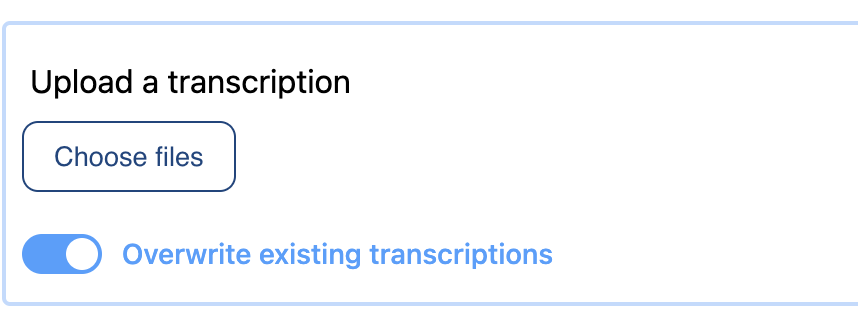
Once you have made all the edits you want in the XML document you can reimport it to Nyingarn, but, this time you need to select the button to overwrite any existing transcriptions. This will delete the existing transcription and replace it with the one you have edited outside of Nyingarn.